Google My Business Access
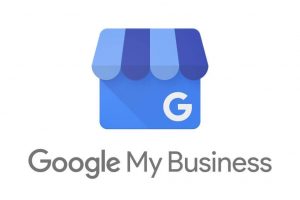
Google My Business is a program created by Google to manage your local listings. It has changed over the years. It used to be Google Local; then it changed to Google Places. Now, it is Google My Business. Once this profile is verified, you can update your business listings, add images, videos and contact information as well as respond to reviews given by Google users. If you need to be found in local searches, a properly optimized Google My Business page is necessary. Follow these steps to share GMB access with your marketing team.
1. Log into GMB at business.google.com. If more than 1 location, select the location that access is being given to.

2. On the left menu, click “Users”
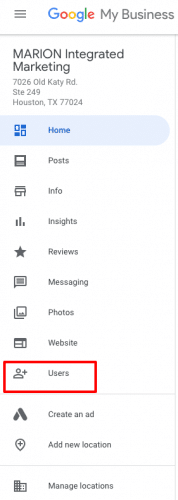
3. Click the “+” on the window that opens to add a new user
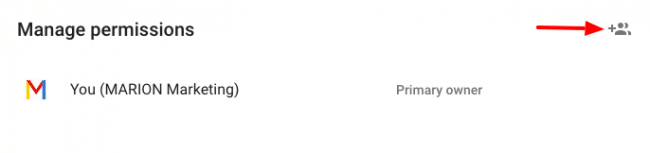
4. Input “[email protected]” and choose the role of “Manager.”
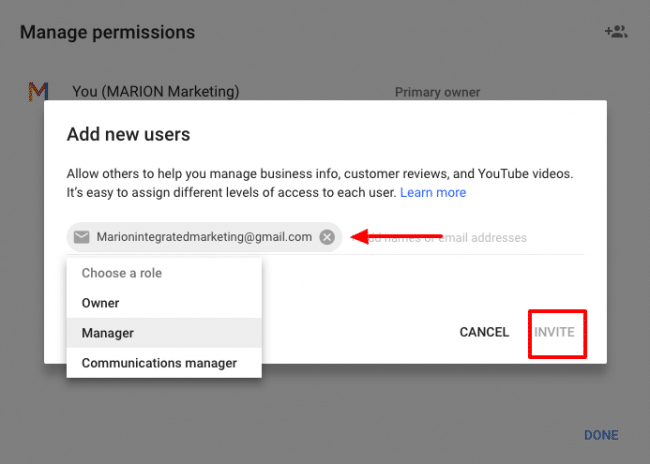
5. Click Invite
Once completed, the invited party will receive and accept the invitation.