Try Squarespace for free
For this blog post you of course are going to need Squarespace e-commerce but if you are on the fence about it, don’t worry because you can sign up for a free trial and 10% off your first subscription with Squarespace.
What can you sell as a digital download on Squarespace?
You can sell almost any kind of digital download on Squarespace from Ebooks, clipart, stock photos, templates even videos.
However, there are a few really important things to note before considering using Squarespace to deliver your digital download.
What works and what doesn’t
Digital Product Variants aren't really a thing
If you are selling a digital download like a stock image or a printable download Squarespace doesn’t have the option to add any kind of variants to the listing.
So if you wanted to have a printable download listing with all the different sizes from A5 to A3 with different prices, you can’t.
Basically, you can have one price, one item, one listing. This isn’t a bad thing, it's just something to note if you need to add lots of variants to your digital download listing.
Digital products are delivered via email
Some websites once you have purchased a digital download from them will redirect you to a page where you can click to download the product.
With Squarespace, your digital download will be immediately emailed to the purchaser.
Digital download emails expire in 24 hours
When the purchaser receives their digital download in the email it states that the download link will expire in 24 hours. It seems like a bit of a pain but I think it’s a good idea to encourage people to download the content straight away and file it in a safe place.
If customers lose the email or don’t download the digital download then you can always resend them a notification through the e-commerce back end of Squarespace.
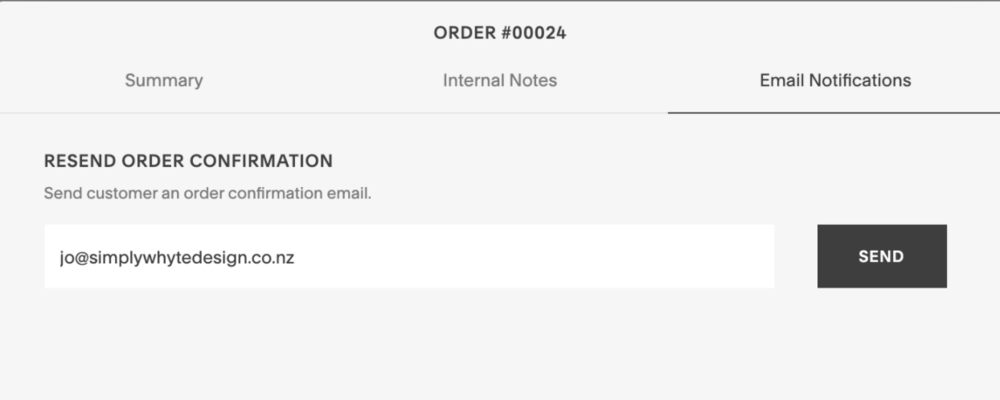
Files and upload limit
The file size limit for digital products is 300 MB. Like most platforms, Squarespace does have a file upload limit but the great news is that there is a way around this by using Zip files.
All file types are accepted, but only one file can be added to each digital product. You can zip files together and upload the zipped file to a digital product, as long as it's under 300 MB.
Let’s get cracking into the steps!
Step 1: Create your product thumbnails
Using Canva you can create thumbnails for your product images.
Squarespace has different thumbnail size options but I choose to do mine in landscape format at 1820x1214 as I upload my products to multiple sites like Creative Market and Etsy.
Tip: Make sure to showcase your digital download, but don’t give it away. Use mockups and make around 5 images that show the buyer why they should purchase the digital download.
Step 2: Prep your files, licenses, and extras
The one thing that makes uploading digital products easier is having all your files organized, files named, your licenses sorted and any extra bonuses you want to deliver all neatly packaged up in Zip files.
Doing this part of the process first makes it a whole lot easier if you have lots of digital products to upload and honestly it’s just a smoother process.
If you only have one small file then you can skip to step 3.
Tip: If you have files that are so large that even zipping them doesn’t take them under the 300MB upload limit, you can create a PDF with an external link to your download. Which you can host on Google Drive or DropBox.
Once I have created my digital product, added in a PDF for any licenses and any other extras I need I Highlight all the files>Right click>Compress. This puts them in a Zip folder.
Tip: Remember Squarespace has a file limit of 300MB so zip your files altogether to make it easier to add multiple files
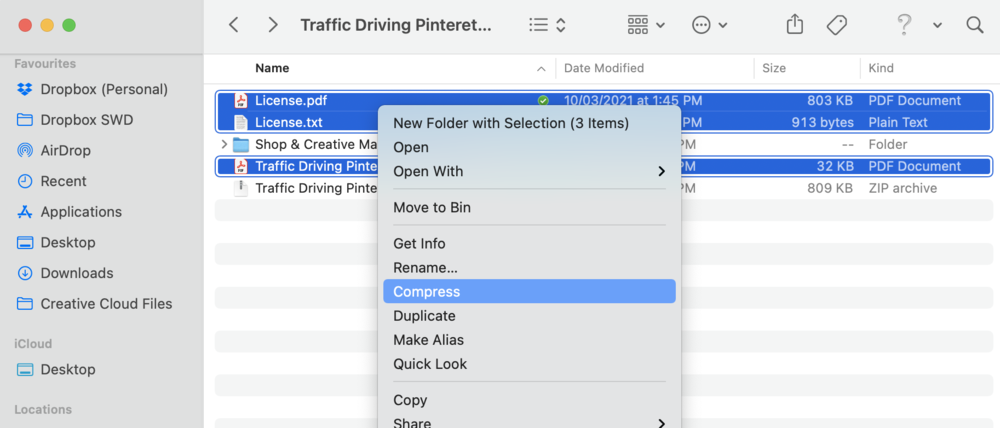
Step 3: Add your first digital download product
Select your store by going into the Pages tab, you can tell it’s the store as it has a $ sign next to it.

When you are in the store select the + button to add a new product. This is where you will select that you are listing a digital product.
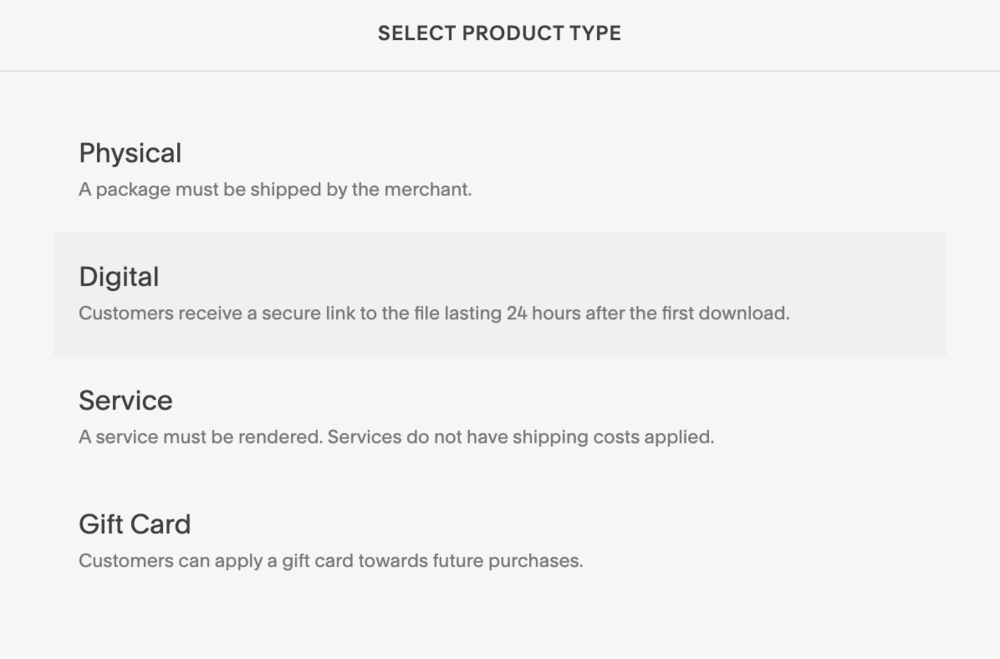
Step 4 - Enter the digital product information
Now it doesn’t matter which version of Squarespace you have, 7.1 or 7.0 because the only difference is the way the product wizard takes you through the steps, all the information is still the same.
Upload your product images, add the title and product description.
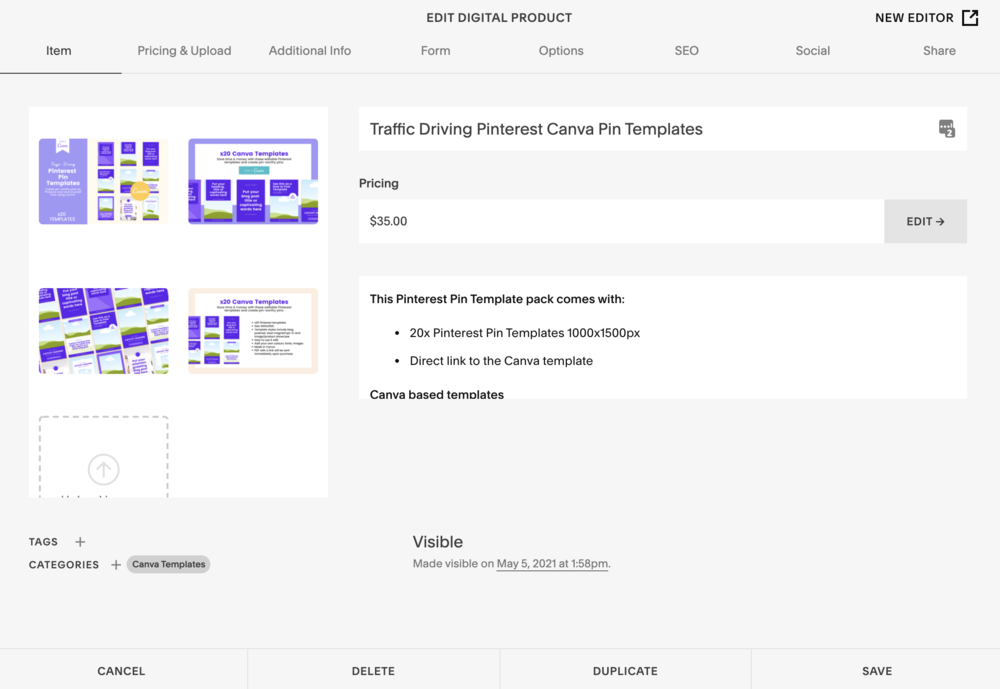
Once you have done that you can add in the price and upload your digital download files or Zip file.
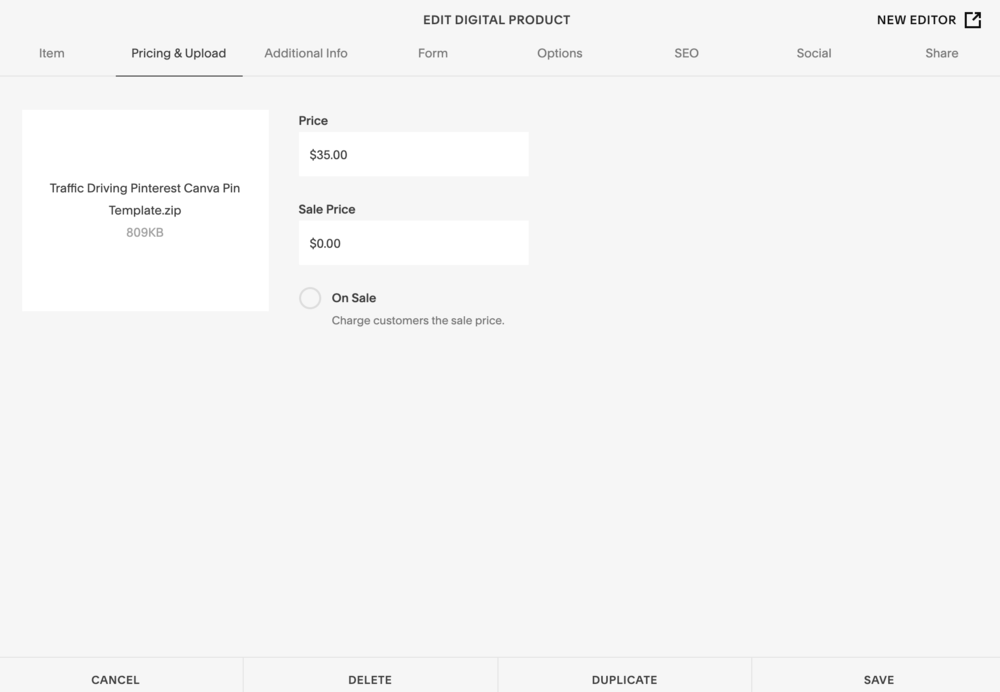
There are a few other tabs you can go across with product listings but after I’ve uploaded the files I scroll right to the Options tab.
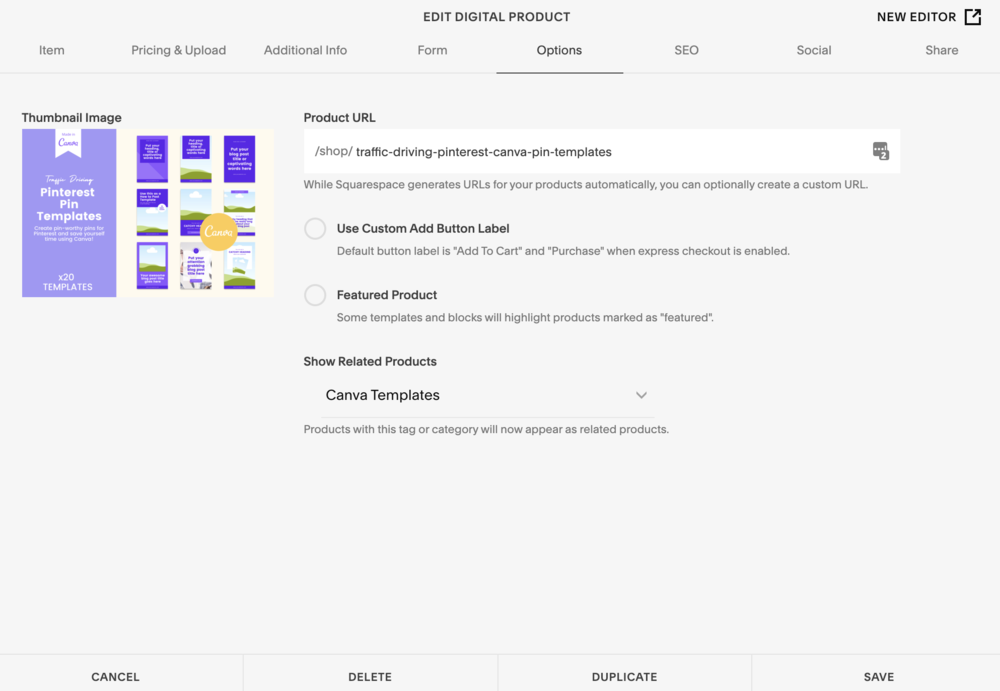
Here you can upload a main thumbnail, and use the related products drop down to select any products that the buyer might like to see.
Then hit save and see go to your shop to see your new digital product ready for people to buy!
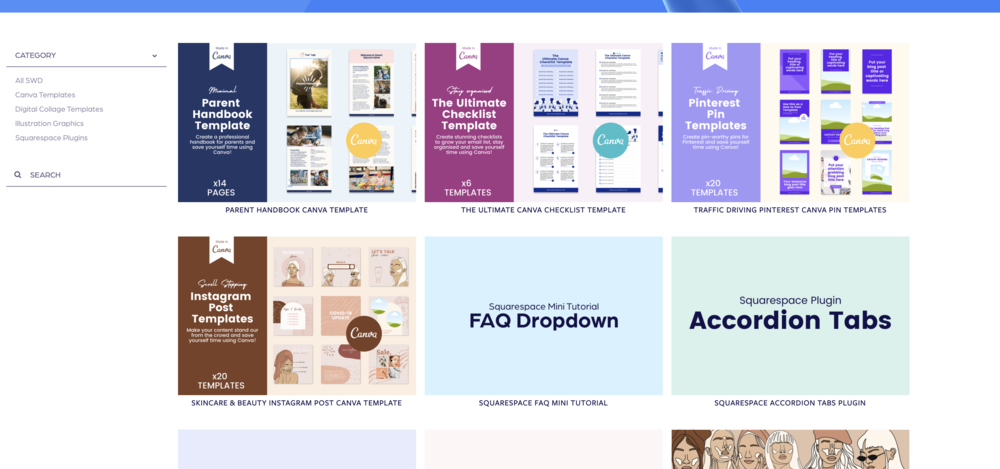
Important things to remember
Use Canva Pro to create your digital products and thumbnails
Prep all your files before you start uploading to Squarespace so you can get a good workflow going
Squarespace has a file limit of 300MB so zip your files altogether to make it easier to add multiple files