
How to install WP Cerber Security
WP Cerber Security is an open-source WordPress security plugin and available for download from the wordpress.org plugin repository for free. The plugin works out of the box and will start protecting your WordPress immediately after the activation.
Installing the plugin from within WordPress dashboard
- Log into the WordPress dashboard
- Go to Plugins > Add New
- Enter cerber in the Search plugins… text box
- Find a tile with a shield with a dog and click the Install Now button
- Once the plugin has been installed, click the Activate button
- WP Cerber Security is now active and has started protecting your site
- Configure the plugin following this guide: Getting Started Guide
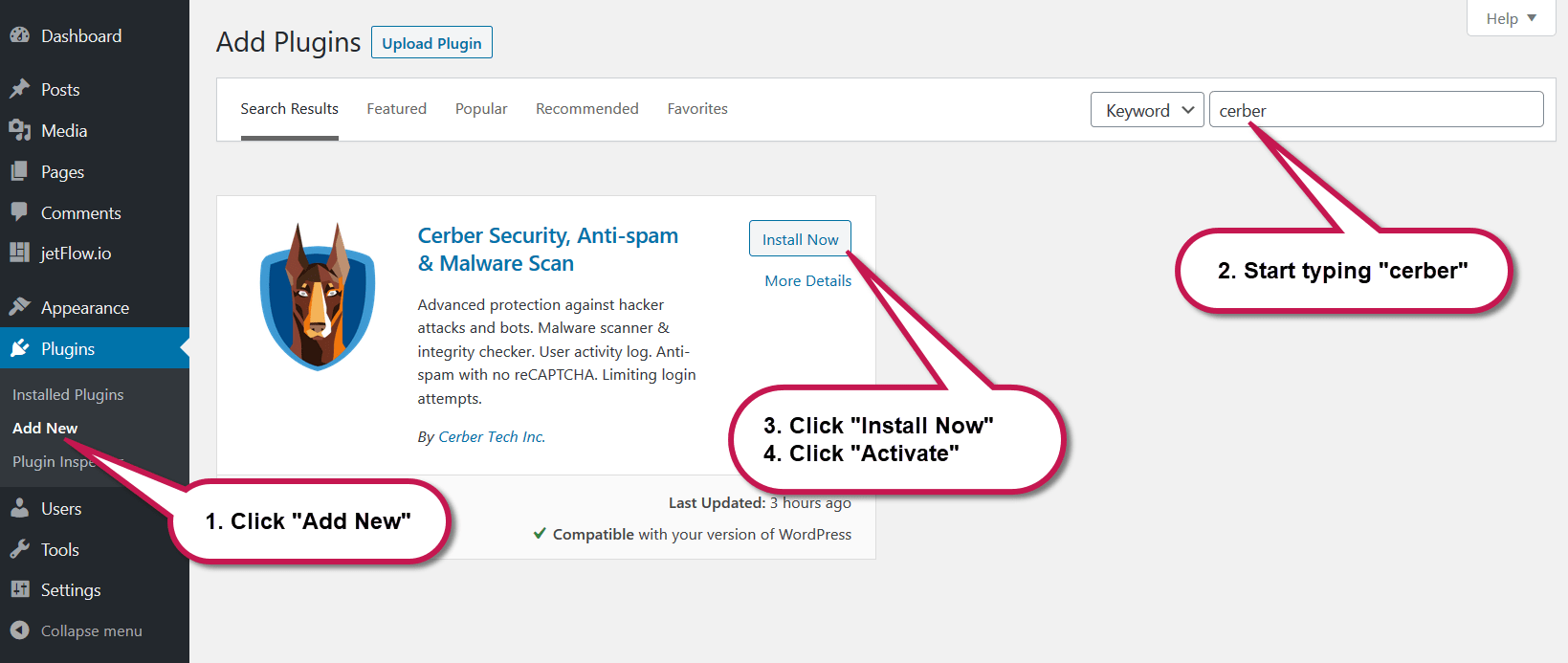
Installing WP Cerber Security on WordPress
How to install the plugin manually
- Download the latest version of the plugin in a ZIP archive from the WordPress repository: https://downloads.wordpress.org/plugin/wp-cerber.zip
- Log into your WordPress admin dashboard
- Click the Add New under the Plugins admin menu
- Click the Upload Plugin button that is located next to the page title
- Select downloaded ZIP archive file
- Click the Install Now button.
- Click the Activate Plugin button.
- Configure the plugin following this guide: Getting Started Guide.