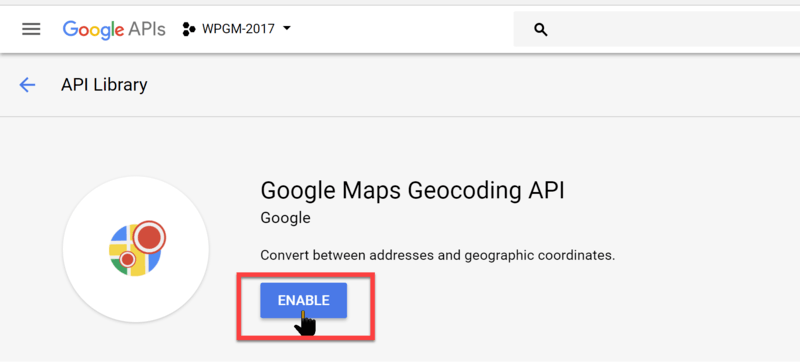This article covers using Google Maps Geocoding in WP Google Maps. This article is based on WP Google Maps v6.4.05. Geocoding is the process of converting addresses (like “1600 Amphitheatre Parkway, Mountain View, CA“) into geographic coordinates (like latitude 37.423021 and longitude -122.083739), which you can use to place markers on a map, or position the map.
Reverse geocoding is the process of converting geographic coordinates into a human-readable address. The Google Maps Geocoding API’s reverse geocoding service also lets you find the address for a given place ID.
The Google Maps Geocoding API provides a direct way to access these services via an HTTP request. Follow the instructions below to enable Geocoding in your Google API Manager Project for WP Google Maps.
- Log in to the Google API Manager Console here: https://console.developers.google.com/apis/library
- Click the Library link in the left sidebar
- Select the project you created when you created your API Key for WP Google Maps (See the top arrow in the screenshot below)
- Click the link to the Google Maps Geocoding API (See bottom arrow in screenshot below.)
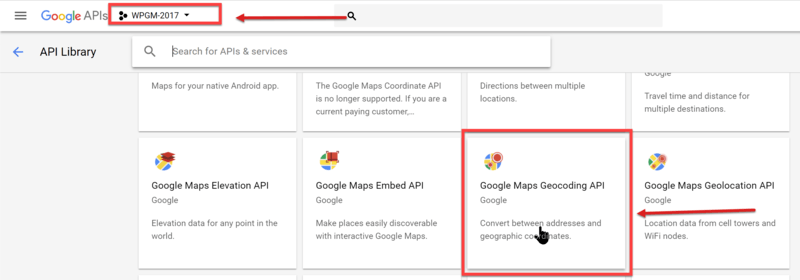
- Click Enable on the Google Maps Geocoding API window.